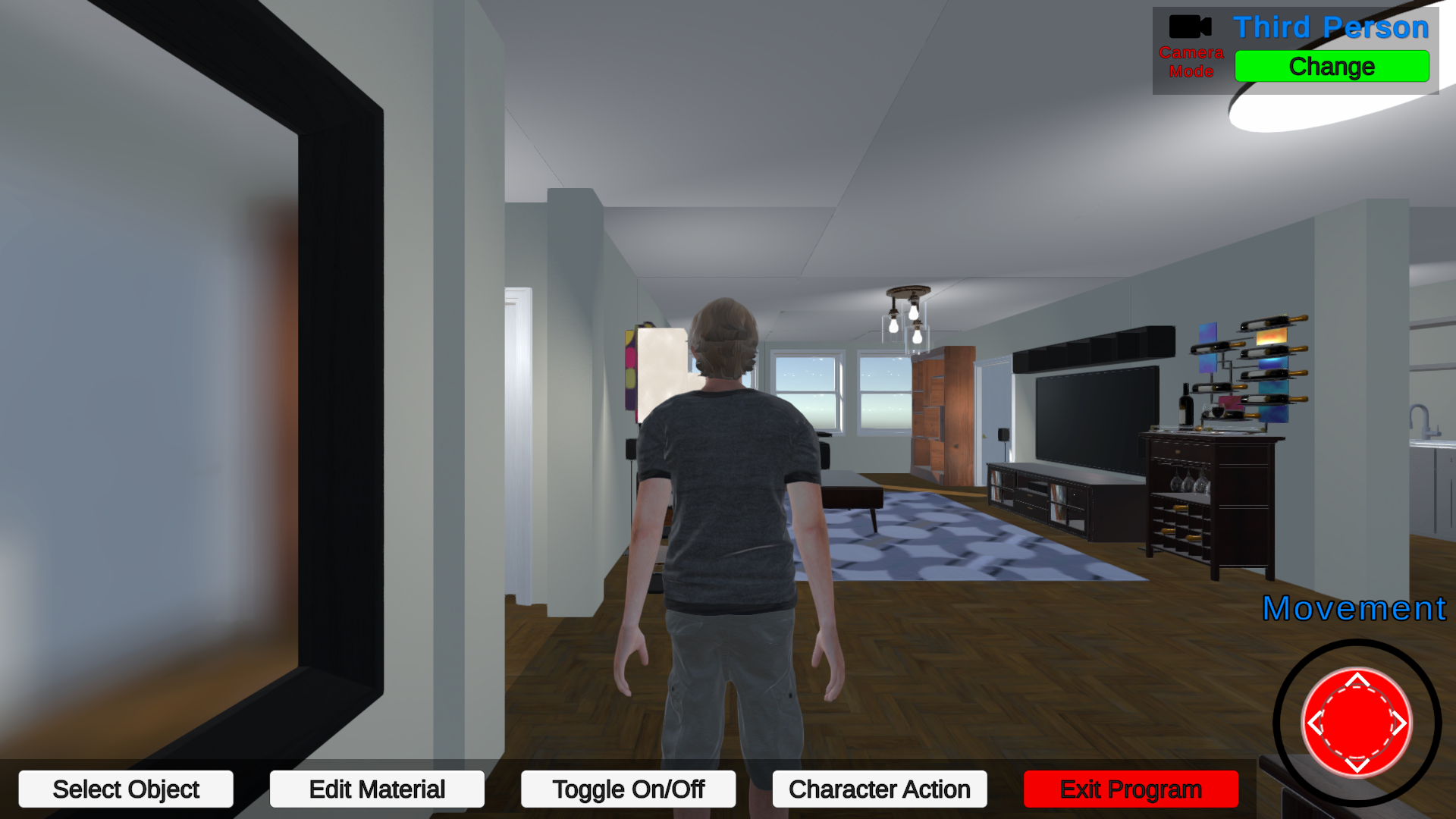
This is an application I made in Unity where you can walk around an apartment using a character while using menu options to change the wallpaper floor tiles or objects on or off and switch camera modes. You can also play various character animations such as martial arts or dance. Movement can be controlled either by the keyboard or the onscreen joystick. On the bottom of the screen is a main menu with a series of buttons.
Select Object: This changes to a mode where you can click on any object in the apartment.
Edit Material: Allows you to edit either the wallpaper or the wall or the floor material
Toggle On/Off: Brings up a menu of checkboxes that allow you to show or hide the furniture, and props. cabinets. appliances or turn the lights on or off.
Character Action: This brings up a couple of drop-down menus allowing you to select an animation for the character to perform.
Exit Program: Immediately closes the application
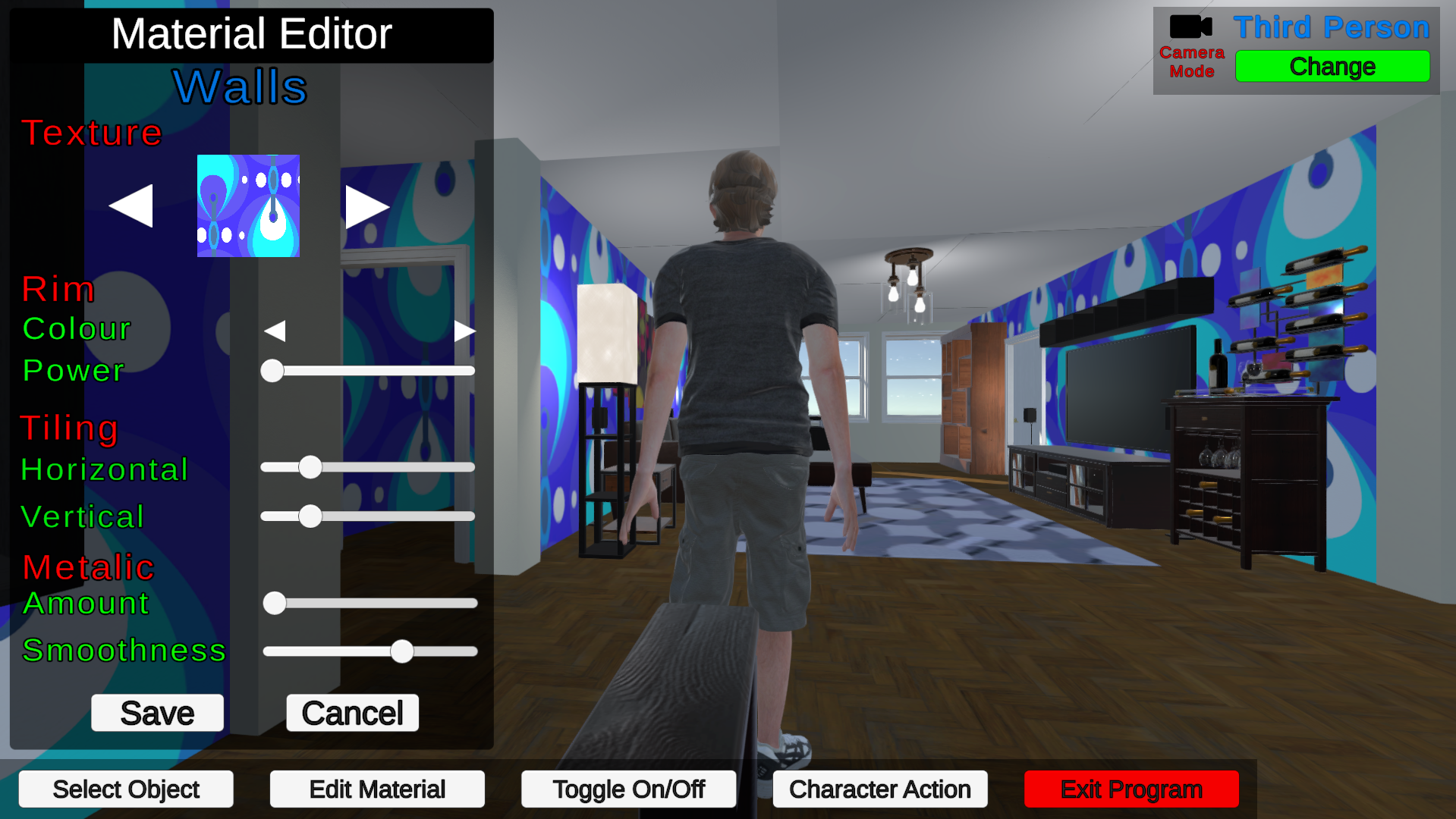
Material Editor
The material editor menu gives you a range of different options for editing the texture on the walls or on the floor.
Texture: Allows you to select a texture by clicking the left or right arrow beside the thumbnail.
Rim: You can give the texture a rim colour by clicking the arrow next to the colour and adjusting the intensity of the colour by dragging the slider next to "Power".
Tiling: This is used to control how large or small you want the texture tiled (repeated) across the walls or floor. You can adjust horizontal tiling or vertical tiling by dragging the appropriate slider.
Metallic: Allows you to adjust the metallic levels of the texture. You can adjust both the amount and the smoothness levels by using the sliders.
If you are happy with the changes you can click the save button to save them or cancel to revert the material back to what it was before opening the material editor. The editor will then close.
Download this Application
You can download a Windows build of this application from Google Drive by clicking the button on the right.